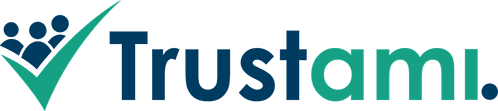Step by step: 1. Log into your Trustami Account 2. Click "Profile" on the left side of the page . 3. Click on the button with the title "Trust badge configuration". 4. Check if you have the "Trust badge overlay" activated. 5. Click on "Customize". 6. Insert a higher value in the field with the title "Minimal pixel with in pixel". 7. Click the floppy-disk icon to save. Back to...
Lese mehr
Step by step: 1. Log into your Trustami Account 2. Click "profile" on the left side of the page . 3. Scroll down to the area which is titled "Ratings". 4. Look for the review you want to comment on. 5. Click on "Comment review on Trustami". 6. Write your comment and click on "Save". Back to overview Hover mouse over image to play animation. Hints for commentary on reviews...
Lese mehr
Step by step: 1. Log into your Trustami Account 2. Click "Networks" on the left side of the page . 3. Choose the platform you want to add to your profile and put in the link to your profile on this platform. If the network is not listed, use the input field above the platform options to request a Lightning network addition. 4. Click on "Add Network" 4. Put your...
Lese mehr
Step by step: 1. Log into your Trustami Account 2. Click "Profile" on the left side of the page . 3. Scroll down to the area which is titled "Ratings". 4. Choose the Network you want to hide the texts of and click on the lever on the right. Back to overview Hover mouse over image to play animation. Hints for hiding reviews Of course it is not possible to...
Lese mehr
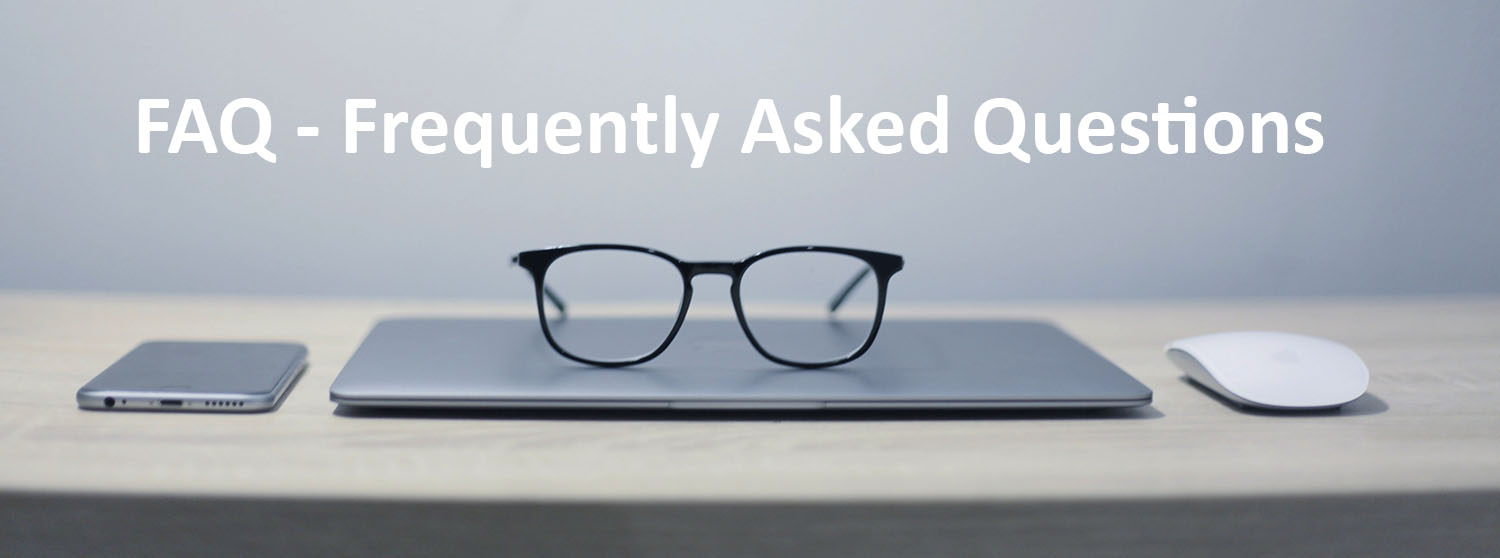
How do I change the descripton of my profile? How to change the name shown in my profile? Where can I add new networks to my profile? I want to hide the review texts. How? I want to comment on a review in my profile. Is that possible? A review that is already deleted on the source platform is still visible in my profile. Why? Where can I insert the...
Lese mehr
Step by step: 1. Log into your Trustami Account 2. Click "Profile" on the left side of the page . 3. Scroll to the input field with the title "Customize profile". 4. Put the name in the field with the pencil and click on "Save". 5. Scroll back up and choose the name from the blue drop-down menu. Back to overview Hover mouse over image to play animation.
Lese mehr
Step by step: 1. Log into your Trustami Account 2. Click "Profile" on the left side of the page . 3. Insert the link in the field with the title "Website-Link". Back to overview Hover mouse over image to play animation. What is a back link? The link to your website which is in your public profile is not only a useful shortcut for customers to reach your homepage from...
Lese mehr
Step by step: 1. Log into your Trustami Account 2. Click "Profile" on the left side of the page . 3. Click on the button with the title "Trust badge configuration". 4. Check if you have the "Trust badge overlay" activated. 5. Click on "Customize". 6. Insert a higher value in the field with the title "Minimal pixel with in pixel". 7. Click the floppy-disk icon to save. Back to...
Lese mehr
Step by step: 1. Log into your Trustami Account 2. Click "Profile" on the left side of the page . 3. Click on the button with the title "Trust badge configuration". 4. Scroll down to the area with the title "General options (for all badges)" and change the language as needed. Back to overview Hover mouse over image to play animation. Information about the laguage options The Trustami badge can...
Lese mehr
Step by step: 1. Log into your Trustami Account 2. Click "Profile" on the left side of the page . 3. Click on the button "Add profile" which appears below. 4. Insert the desired name and click on "Create profile". Back to overview Hover mouse over image to play animation. Information about multiple profiles To create multiple profiles for one account and to depict the badge on more than one...
Lese mehr