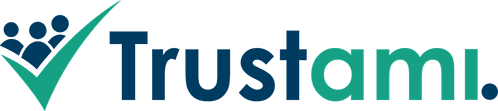Step by step: 1. Log into your Trustami Account 2. Click "Profile" on the left side of the page . 3. Scroll to the input field with the title "Customize profile". 4. Put the name in the field with the pencil and click on "Save". 5. Scroll back up and choose the name from the blue drop-down menu. Back to overview Hover mouse over image to play animation.
Lese mehr
Step by step: 1. Log into your Trustami Account 2. Click "Profile" on the left side of the page . 3. Insert the link in the field with the title "Website-Link". Back to overview Hover mouse over image to play animation. What is a back link? The link to your website which is in your public profile is not only a useful shortcut for customers to reach your homepage from...
Lese mehr
Step by step: 1. Log into your Trustami Account 2. Click "Profile" on the left side of the page . 3. Click on the button with the title "Trust badge configuration". 4. Check if you have the "Trust badge overlay" activated. 5. Click on "Customize". 6. Insert a higher value in the field with the title "Minimal pixel with in pixel". 7. Click the floppy-disk icon to save. Back to...
Lese mehr
Step by step: 1. Log into your Trustami Account 2. Click "Profile" on the left side of the page . 3. Click on the button with the title "Trust badge configuration". 4. Scroll down to the area with the title "General options (for all badges)" and change the language as needed. Back to overview Hover mouse over image to play animation. Information about the laguage options The Trustami badge can...
Lese mehr
Step by step: 1. Log into your Trustami Account 2. Click "Profile" on the left side of the page . 3. Click on the button "Add profile" which appears below. 4. Insert the desired name and click on "Create profile". Back to overview Hover mouse over image to play animation. Information about multiple profiles To create multiple profiles for one account and to depict the badge on more than one...
Lese mehr
Step by step: 1. Log into your Trustami Account 2. Click "Profile" on the left side of the page . 3. Scroll to the input field with the title "Customize profile". 4. Put your text in the field with the speaking bubble and click on "Save". Back to overview Hover mouse over image to play animation. Hints for your profile description The description to your profile not only helps your...
Lese mehr
Schritt für Schritt: 1. Loggen Sie sich in Ihren Trustami Account ein. 2. Klicken Sie im Menü auf der linken Seite auf den Reiter "Profil". 3. Unterhalb der Schaltfläche tauchen nun Ihre bereits bestehenden Profile auf und der Button "Profil hinzufügen". Klicken Sie darauf. 4. Geben Sie den gewünschten Profilnamen ein und klicken Sie auf "Neues Profil". Zurück zur Übersicht Zum Abspielen die Maus über das Bild bewegen. Der Nutzen...
Lese mehr
Schritt für Schritt: 1. Loggen Sie sich in Ihren Trustami Account ein. 2. Klicken Sie im Menü auf der linken Seite auf den Reiter "Profil". 3. Scrollen Sie nach unten zu dem Bereich mit der Überschrift "Bewertungen" 4. Klicken Sie auf "Mehr Details" und suchen Sie die entsprechende Bewertung. 5. Klicken Sie auf den Kreis mit dem Ausrufezeichen um die Bewertung aktualisieren zu lassen. Zurück zur Übersicht Zum Abspielen die...
Lese mehr
Schritt für Schritt: 1. Loggen Sie sich in Ihren Trustami Account ein. 2. Klicken Sie im Menü auf der linken Seite auf den Reiter "Profil". 3. Scrollen Sie nach unten zu dem Bereich mit der Überschrift "Bewertungen". 4. Wählen Sie das Netzwerk aus dessen Bewertungstexte ausgeblendet werden sollen und betätigen sie den Schalter auf der rechten Seite. Zurück zur Übersicht Zum Abspielen die Maus über das Bild bewegen. Tipps zum...
Lese mehr
Schritt für Schritt: 1. Loggen Sie sich in Ihren Trustami Account ein. 2. Klicken Sie im Menü auf der linken Seite auf den Reiter "Netzwerke". 3. Wählen Sie das entsprechende Netzwerk aus und fügen Sie den Link zu Ihrem Profil auf diesem Netzwerk in die Eingabefläche ein. (Wenn das Netzwerk nicht aufgelistet ist, fügen Sie den Link stattdessen in der Leiste oberhalb der Wahloptionen ein, um ein Lightning-Netzwerk hinzuzufügen.) 4....
Lese mehr